PYTHA Plotting - Changing Parts Selection In Associative Sections
PYTHA allows you to show only parts that you want to in your Associative Sections.
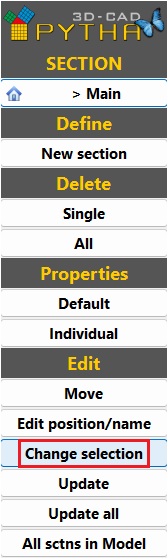
To add or remove parts from a Section:
- Open the Section menu
- Click Change Selection from the Edit section
- Select the Section you wish to edit (if only one Section is present this will be selected automatically)
- Change the selection of parts you wish to include in your Section
- Centre click to confirm your updated parts selection
- Your Section will update to the new part selection
NOTE: Unless you have selected "Exactly All Parts" when initially generating a Section any new parts drawn will need to be added in this way. If "Exactly All Parts" is used, newly drawn parts will automatically be added when a Section is Updated.
Related Articles
PYTHA - Working With Associative Sections (Lunch and Learn)
For detailed information on creating and working with PYTHA's Associative Sections function, please see the below link. Section Views with Jayson Drazil This video was recorded as part of our Lunch and Learn sessions on 25/01/2023 To view other ...PYTHA - Plot Page Not Opening
Sometimes when opening the plot page in a new file, it may fail to load. One common cause of this issue is a missing or broken file path. When the software cannot locate the correct path, it prevents the plot page from opening as expected. If the ...PYTHA V26 - Plotting & Clip Scene
When using a clip scene in PYTHA for your plotting page, it's important to set up a few key settings to ensure the function works correctly. Using the clip scene when printing to PDF can often result in an outline of the clip scene remaining. To ...PYTHA - Plotting Page Count
Follow the steps below to add a page count to your title block. Open your title block template, then insert the variable $PAGE : $PAGES into one of the designated fields You can find these variables, and others, in Insert, in the Enter Text dialog ...PYTHA Parts List - Change Layer Selection
PYTHA allows you to show only parts that you want to on your Parts List. If you wish to include or exclude all parts within a specific Layer from a Parts List select Layer under Filter in the Parts List menu. This will open the Layer selection ...